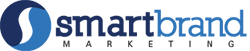Introduction to selling your course on Shopify
Founded in 2006, Shopify is an e-commerce site designed for retailers and online stores; it offers them the following services; Shipping, Payments, Customer analysis and engagement tools, and marketing (Duncan, 2016).
Despite having its origin in Canada, Shopify competes with other tech giants in the running of global websites. In 2009, the company came up with a very fruitful idea of having an App store and Application Programming Interface (API); this strategic move allowed developers to utilize the API and come up with Shopify Online Store’s applications that would be sold via the Shopify App store (Duncan, 2016).
As of 2021, approximately 1.58 million website platforms ran on the Shopify platform; it hosts 4.4 per cent of all top ten million websites with total revenue of $4.611 billion in 2021 (Keita, 2020).
The emergence of Covid-19 impacted the education sector badly; as a result, the number of online courses offered on different platforms has been on the rise as an alternative to physical classes. Online classes provide a lucrative source of income if implemented in the right manner. This article seeks to provide a detailed guide on how to sell online courses on the platform.
Shopify has previously not had good features for individuals seeking to provide online courses and digital products; however, Courses app available from the Shopify App store fits this purpose perfectly. In this article, we will perfectly utilize the Courses App to create and sell online courses on Shopify
Step One: Installing Courses
To install courses, type Courses in the search bar provided by the default Shopify homepage. On the Popup Shopify Appstore webpage, select Courses by Architechpro OÜ, then click the big Add App button. Read the Developer Policies on the Resulting Install web page, then click the install button after choosing the appropriate Pricing plan.
Successful installation is identified by looking at the Apps section of the Shopify Dashboard. Proceed to Shopify→Apps and click Courses; this will direct you to the Courses Welcome Web Page. Before proceeding to any other step, Click on the Set Customer Account Settings on the courses welcome page. On the Checkout Web Page →Customer Accounts, activate the radio button denoting Accounts are Required.
If you skip this step, you can perform the same operation by clicking on Settings→Checkout→Customer Accounts, and then click the Save button. This operation is critical since it allows you to offer online courses to customers with accounts only.
Step Two: Creating Courses
Shopify allows retailers to create courses as products. To create a course, simply click the Products, then proceed to click Add Your Products button from the Products web page. This will direct you to the Add Product Web Page; fill in the following fields; Title, description, Media, Pricing, and Inventory. Remember to uncheck the Shipping category since online courses are not Physical Products. You should also remember to uncheck the Track quantity box under the Inventory section since online courses can be sold an infinite number of times. To prevent mixing up of courses and other products in the Shopify Products section, proceed to create a collection named after each collection of related courses (Name it Online Courses). To Create a new collection, proceed to Products→Collections, then click the Create Collection button. Add the relevant Collection Title, Image, and Description. The Collection Type is a very helpful feature; it allows you to automatically add products that meet the conditions given for that collection. To View the created course, navigate to Apps→Courses→My Courses

From the My Courses Web Page, click the Actions button to reveal a set of options; click the edit course button. This will direct you to the Create Sections and lessons web page; click the Create Section button to name the first section of the course (For this case, “Introduction Section, Body Section, and Conclusion Section”). Under each of the created sections, click Add Lesson to provide Lesson notes and recordings, Click Live lesson to provide a live lesson option, or click Add Quiz to provide learners with short quizzes.
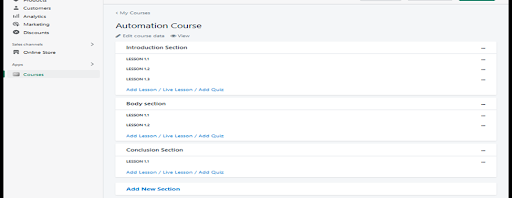
The View button above allows the seller to preview the online course before publishing; this is extremely useful as it helps sellers create more eye-appealing layouts for the course content.
Customer Tracking
Shopify provides a very detailed customer analysis tool on the Customers page; it allows retailers to enter records of new customers, such as Customer email, address, Tax settings, and Marketing status. The Marketing status becomes handy in marketing using emails and SMS; it allows sellers to keep track of customers who have subscribed to the periodic email magazines and SMS program. The Customer Tracking tool is very efficient for privacy and customer consent; it allows sellers to send personal information stored by Shopify to respective customers. This ensures that customers have a good understanding of what personal data is collected by Shopify. Customers who deem the information to be too sensitive can request the erasure of personal data via the tool.
Analytics
Online course Sellers can benefit greatly from the Shopify analytics tool; it provides a detailed analysis of Total sales, Sessions, Conversion rate, returning customer rate, traffic source, and sakes attributed to marketing. This tool allows online course sellers to improve their marketing strategies for increased sales and revenue. The tool also allows the sellers to track the location of the target market; this is achieved by the use of cookies that notify the seller of the location of the customer during the purchase.
Marketing
Launching your course does not mean that it will automatically sell. You need a marketing strategy in place whether its doing launches or following an evergreen strategy. I personally do not like launches as they create a long feedback loop when testing different marketing channels and prefer selling immediately while working to create an evergreen funnel. Online course sellers can use Shop to create mobile apps for customers to shop from their online stores, Utilize Omnisend and SMSBump to send bulk email marketing magazines and SMS. Sellers also enjoy the use of Snapchat Ads to direct more traffic to their online stores.
Conclusion
This article sought to explain how to sell online courses using Shopify; mostly by showing the technical steps required to place your classes on this platform. We have explored different steps such as the creation, uploading and collection. The article has also explored the working mechanisms of Customer Tracking, Marketing, and Shopify analytics tools.